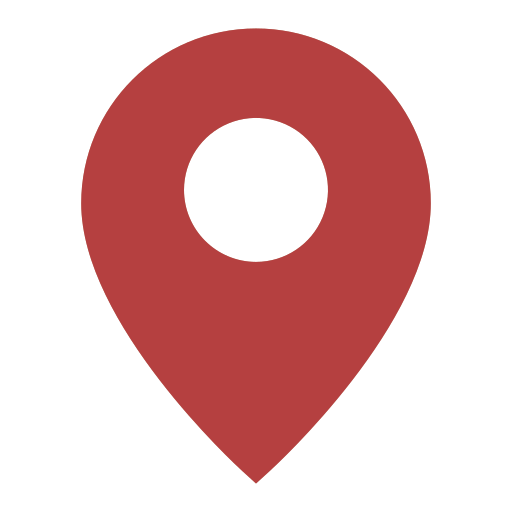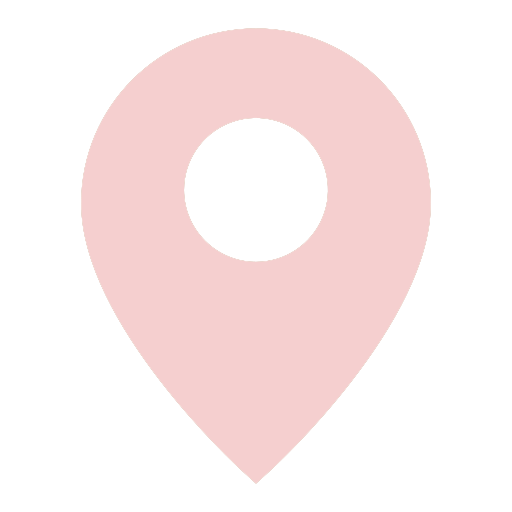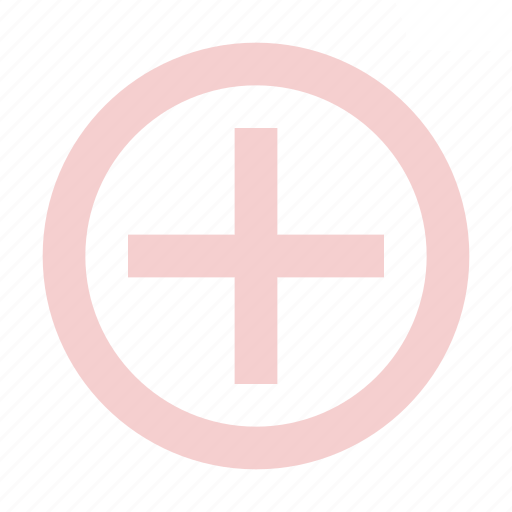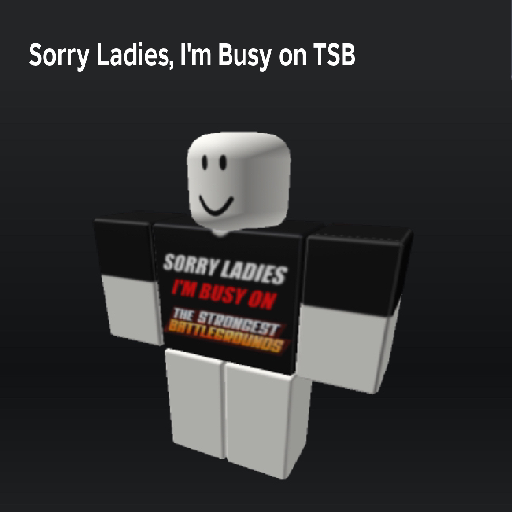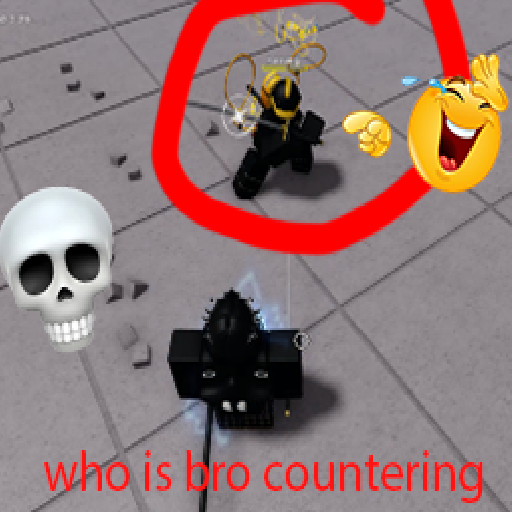How To Use
-
Moving Around
Hold right mouse button and drag with the "" to pan the view, or select the "
" tool and click and drag.
-
Viewing Pins
Click a pin with the "" tool selected to display its title and content.
-
Viewing Pins - Reporting
Open a pin with the "" tool to display its title and content, and click the "
" button to report it.
-
Viewing Pins - Copy Pin ID
Click a pin with the "" tool to display its title and content, and click the "
"
-
Searching for Pins
After you've found a pin's ID, enter it into the search bar in the top right corner to teleport back to it. -
Posting Pins
Double click on empty space with the "" tool selected, or click with the "
" selected to create a new pin.
Pins are permanent and cannot be deleted, but may be removed as a result of a ToS violation. -
Posting Pins - Images
To embed an image into your pin, simply paste in the direct image URL.
If an image URL is valid but does not embed, report it in the Contact Hub.
-
Refreshing Pins
Click the "" button to refresh pins.
Pins are refreshed every 30 seconds, as well as each time you load the page. -
Viewing the Help Page
Click the "" button to open this popup.